GFWC MemberSuite Instructions – 2020

If you have any questions please contact Headquarters at 202-347-3168 or email gfwc@gfwc.org.
On the GFWC website www.gfwc.org, click “Login to the New Members-only Portal” or click the following link: https://gfwc.users.membersuite.com/home.
Members with an account are the Board of Directors, including State Presidents, Chairmen and Committees, and also Club Presidents (Club Presidents are already in MemberSuite as the primary contact for their clubs).
- Members with an Account Logging Into the Portal for the first time
- First time Members with an existing account
- Select Login
- Member selects “Forgot your password?” link
- Member enters email address
- Member receives an email which provides a code
- Member enters the code, and creates a password
- Logging into the Porta
- Member logs in with email address/password
- Member is now logged into portal
All members should verify and update their member profile!
- Member verifies Profile
- Member clicks into Profile icon
- Member selects “My Profile” link
- Member selects the “My Info” tab
- Member can edit profile by clicking the pencil
- Member can also edit Communication Preferences
- Member selects the “Membership” tab
- Member is able to click into the Membership displayed, and view the details
- Member selects the “My Account” tab
- Member can View Account History (purchases/registrations/ etc.)
- Member can View/Add Credit Card info for future purchases
Club Presidents should also click on their club and update the club’s information!
Accessing documents
- Member accesses Committee Documents
- Member selects the Community link on the tool bar
- Member selects the Committees link
- Member can Browse existing Committees
- Member is able to view members and their term for committees.
- Member can select “View My Committees”.
- Member can select committees they are linked to.
- Member is able to View the Committee Documents
- Member is able to view/participate in Discussions
- Member accesses Resource Documents
- If user has a valid membership, user selects Profile icon
- User selects “My Digital Library”.
- User can view the Resources folder and the subfolders within
ALL OTHER MEMBERS
- How to Create an Account
- Click on the member icon on the right and select the JOIN link
- Enter/Create a User Name, Email Address, and Password
- Receive Verification Email, and Verify
- Continue with Sign Up Process
- Enter User Name and Password
- Commence Account creation by entering:
- First and last name
- Phone Numbers
- Addresses
- Any other demographics
- Affiliate yourself to a Club
- Select role
- Set Communication Preferences. Opt In/Out from Email, Mail, Faxes
- Opt in/Opt from Communication Categories
If you have any questions please contact Headquarters at 202-347-3168 or email gfwc@gfwc.org.